We now have the logs coming from CloudFront, Web/App and Search tier to the centralized log storage in Amazon S3. In this final post of this series, let's now see what are the options at storage level from cost point of view and what to do with mountains of logs.
Using Reduced Redundancy Storage
Amazon S3 has different storage class - Standard, Reduced Redundancy Storage (RRS) and Glacier. By default when we create store any Object in Amazon S3, it is stored under the Standard storage class. Under "Standard" storage class, all Objects have 99.999999999% durability and 99.99% availability of objects over a given year. With RRS, the Objects that are stored in S3 are replicated at fewer locations to give 99.99% durability and 99.99% availability of objects over a given year. RRS comes cheaper than Standard storage. If we are storing 1TB of log files under Standard storage, it would cost about $95/month (in US-Standard region). Under RRS the same 1TB of storage would be $76/month.
The RRS option cannot be enabled at bucket level but rather at individual Objects level. We can enable RRS for the logs folders that we created through the Object properties
Archiving to Glacier
We will not be storing the log files forever. Typically any application will have a requirement to store log files for certain period of time beyond which they can be deleted. Let's say that we are interested in retaining only last 6 month's log files. And occasionally we might be doing one year or three years analysis. In such cases, we can use set Lifecycle policies in S3 to automatically archive to Glacier beyond a certain period of time. We can also instruct S3 to automatically deleted Objects beyond a certain period of time.
Using Reduced Redundancy Storage
Amazon S3 has different storage class - Standard, Reduced Redundancy Storage (RRS) and Glacier. By default when we create store any Object in Amazon S3, it is stored under the Standard storage class. Under "Standard" storage class, all Objects have 99.999999999% durability and 99.99% availability of objects over a given year. With RRS, the Objects that are stored in S3 are replicated at fewer locations to give 99.99% durability and 99.99% availability of objects over a given year. RRS comes cheaper than Standard storage. If we are storing 1TB of log files under Standard storage, it would cost about $95/month (in US-Standard region). Under RRS the same 1TB of storage would be $76/month.
The RRS option cannot be enabled at bucket level but rather at individual Objects level. We can enable RRS for the logs folders that we created through the Object properties
 |
| Enable S3 Reduced Redundancy Storage |
Log Analysis
We can now initiate Elastic Map Reduce jobs to process these log files and produce log analytics. Elastic Map Reduce takes a S3 bucket as the input source location. We can point the "log" bucket as the input source and supply a Map-Reduce implementation to EMR to crunch the logs.
Yearly Analysis / Multi Year Analysis
Certain requirements want an on-off analysis to be performed at the end of an year. For example, we may perform monthly or on-demand analysis of the log data regularly. And at the end of an year we may require an analysis against the entire year's data and compare it with previous years. For such cases, if we maintain multi-year log files in S3, the cost of storage might be very high. And previous year log files will be accessed only once in an year. For such reasons, we can archive the older log data to Amazon Glacier. Amazon Glacier provides low cost archival service for $0.01 per GB per month.
We will not be storing the log files forever. Typically any application will have a requirement to store log files for certain period of time beyond which they can be deleted. Let's say that we are interested in retaining only last 6 month's log files. And occasionally we might be doing one year or three years analysis. In such cases, we can use set Lifecycle policies in S3 to automatically archive to Glacier beyond a certain period of time. We can also instruct S3 to automatically deleted Objects beyond a certain period of time.
- Click on the bucket properties and navigate to the "Lifecycle" tab
- Click on "Add Rule" to create a new "Lifecycle Rule"
- Specify that the rule needs to apply for the entire bucket and create a "Transition" and "Expiration" rule
- Create a "Transition" rule specifying "180" days. This will automatically move files from the S3 bucket to Glacier after 180 days
- Create an "Expiration" rule specifying "1095" days. This will delete the log files automatically from S3 or Glacier after 3 years
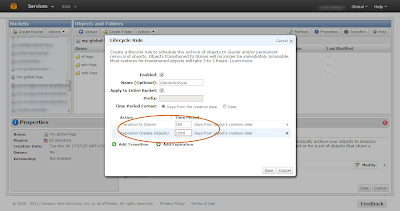 |
| Lifecycle Rules to Archive to Glacier and Delete Log Files |
With that the log files will get automatically archived to Glacier after 6 months (from creation) and will be deleted after 3 years. Once the log files are archived to Glacier, the storage class of these log files (objects) in S3 changes to Glacier indicating that they are being stored in Glacier.
Restoring from Glacier
 |
| S3 Storage Class for archived files |
For our year end analysis, we will need the archived data in Glacier back in Amazon S3 so that we can run Elastic Map Reduce jobs against them to produce our year-end / multi-year analytics information. We can do this through the AWS Management Console by
- Right clicking the particular object (log file) whose storage class is Glacier (meaning it is archived) and "Initiate Restore"
- Specify, how long we require the Object in S3 for us to perform the analysis and complete the request
Once this request is initiated, it normally takes around 3-4 hours for AWS to restore the object from Glacier to S3. The "Object Restoration" process can be done only at an individual object level. We will normally have large number of log files at the end of an year, and doing this way is not practically possible.
Restoring from Glacier programmatically
Restoring from Glacier is essentially a S3 operation and not a Glacier operation as it seems to be. We need to use the S3 API to initiate restoration
The first step is to list all the keys of the Objects that we want to restore. To do this, use the S3 ListObjects API call to list all the Objects. Few pointers while using this API
Once we have entire list of Object Keys to restore, the next step is to initate the restore process for all the Objects
Once the above request is initiated for all the Objects, Amazon Glacier takes about 3-5 hours to restore the Objects and make it available in Amazon S3. We can then run Elastic Map Reduce jobs with all the required data.
Things to remember / consider
AmazonS3 s3Client = new AmazonS3Client(new BasicAWSCredentials("aws-access-key", "aws-secret-access-key"));
ObjectListing listing = s3Client.listObjects(new ListObjectsRequest()
.withBucketName("my-global-logs")
.withPrefix("web-logs/"));
The first step is to list all the keys of the Objects that we want to restore. To do this, use the S3 ListObjects API call to list all the Objects. Few pointers while using this API
- Specify the bucket name that we want to list. Also include a prefix if we are interested in restoring only a specific directory within that bucket. For example, if we are interested only in performing analysis against the web-logs and not others, we can specify as indicated above
- Since a bucket can contain 1000's of Objects, S3's API does pagination when sending the response. Hence use the "isTruncated" method in the response "ObjectListing" to check if there are more Objects. If so, initiate further API calls to list till the end
- Since we are listing the entire bucket, the call will result in keys for the directory also. Something like the following. Hence check for the key containing a file instead of a directory and keep adding such keys to a list (like performing a simple 'contains(".log")' check)
web-logs/2012/
web-logs/2012/12/
web-logs/2012/12/10/
web-logs/2012/12/10/i-7a3flcd3/
web-logs/2012/12/10/i-7a3flcd3/tomcat.log
web-logs/2012/12/10/i-9d9dedf2/
web-logs/2012/12/10/i-9d9dedf2/01/
web-logs/2012/12/10/i-9d9dedf2/02/
web-logs/2012/12/10/i-9d9dedf2/03/
Once we have entire list of Object Keys to restore, the next step is to initate the restore process for all the Objects
RestoreObjectRequest requestRestore = new RestoreObjectRequest("my-global-logs", "<object-key>", <restoration-period>);
s3Client.restoreObject(requestRestore);
Once the above request is initiated for all the Objects, Amazon Glacier takes about 3-5 hours to restore the Objects and make it available in Amazon S3. We can then run Elastic Map Reduce jobs with all the required data.
Things to remember / consider
- Archiving and Restoring are S3 operations and hence are part of S3 API
- If you have data stored in Glacier that weren't archived from S3, then to restore them, you should use the Glacier API to initiate downloads. See the steps outlined in AWS documentation for downloading an archive
- Restored objects by default are stored under "Reduced Redundancy Storage"
- If you have millions of Objects in S3 that has to be transitioned to Glacier, be aware of the cost of restore requests. Eric Hammond has put across a very detailed analysis here
- Glacier is designed for Archival Storage. Meaning, you do not access the data frequently and can wait for accessing the data. Any download request from Glacier, will take 3-5 hours before it is available. Hence carefully choose the archival policy. If you plan to retrieve the log data frequently, Glacier will not be right choice and will prove to be very expensive (since it is not designed for frequent retrieval)
Log Management Solutions
There are plenty for log management solutions that are available as a service and can be plugged in to existing applications and cloud environment.
- Splunk is a widely used log management and monitoring solution. Splunk can be setup on a server and can be easily configured to start collecting data from web servers. A SaaS version is also available where the service is completely managed by Splunk
- Loggly is another cloud based log management solution that is available as a service
- There are also open source solutions available such as LogStash that can be customized for our needs
That brings to the end of this series on what I wanted to cover as part of log analysis using S3 and Glacier. Logging is an essential component in any system and in the era of Cloud Computing, a good log management solution will prove handy. Once the problems of scale and performance gets sorted out with the help of Cloud Computing, the immediate next need of any system would be to have an effective way to look at the system and analyse at scale. A log management solution will definitely prove handy.